ERP System

ERP System
Payment Gateways :For payment there are options like paypal, stripe. PayU etc

Payment processing : when order any products , payment can be done like shown below
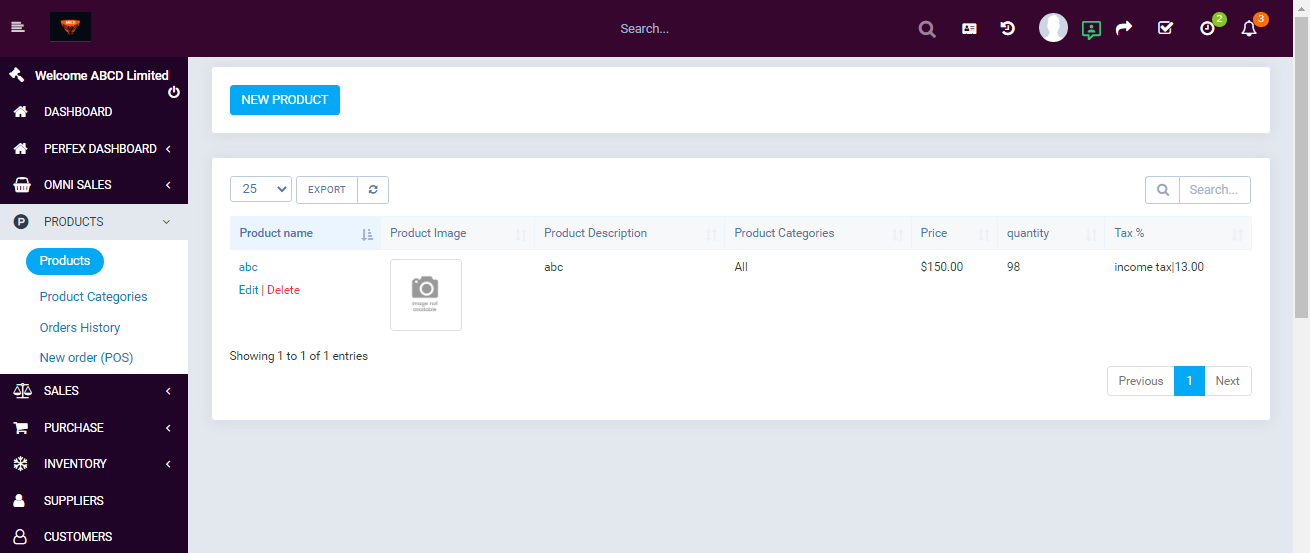
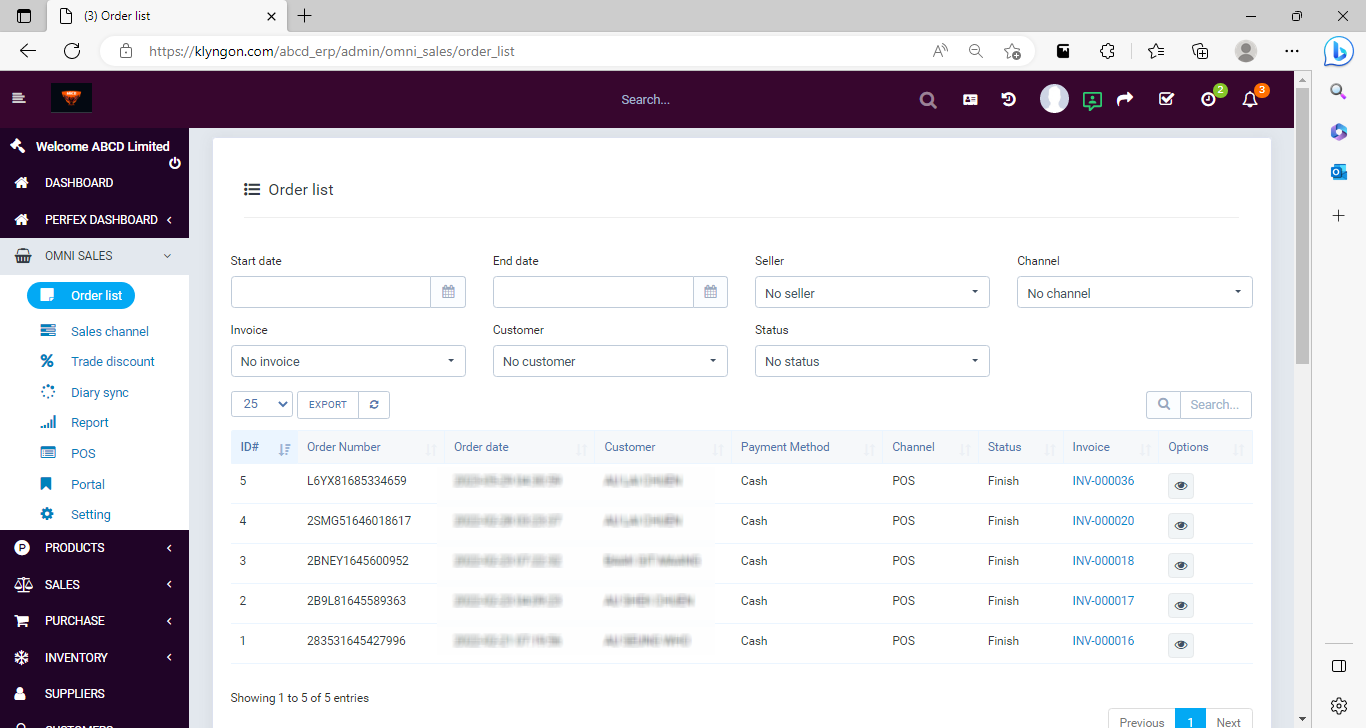
Invoice
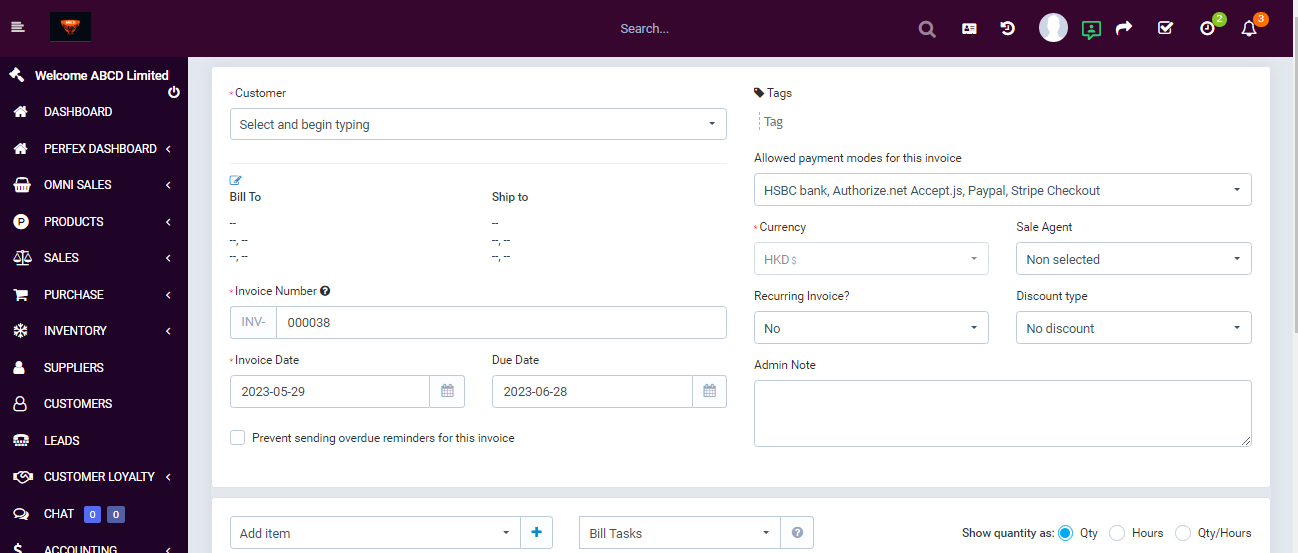
PDF invoicing
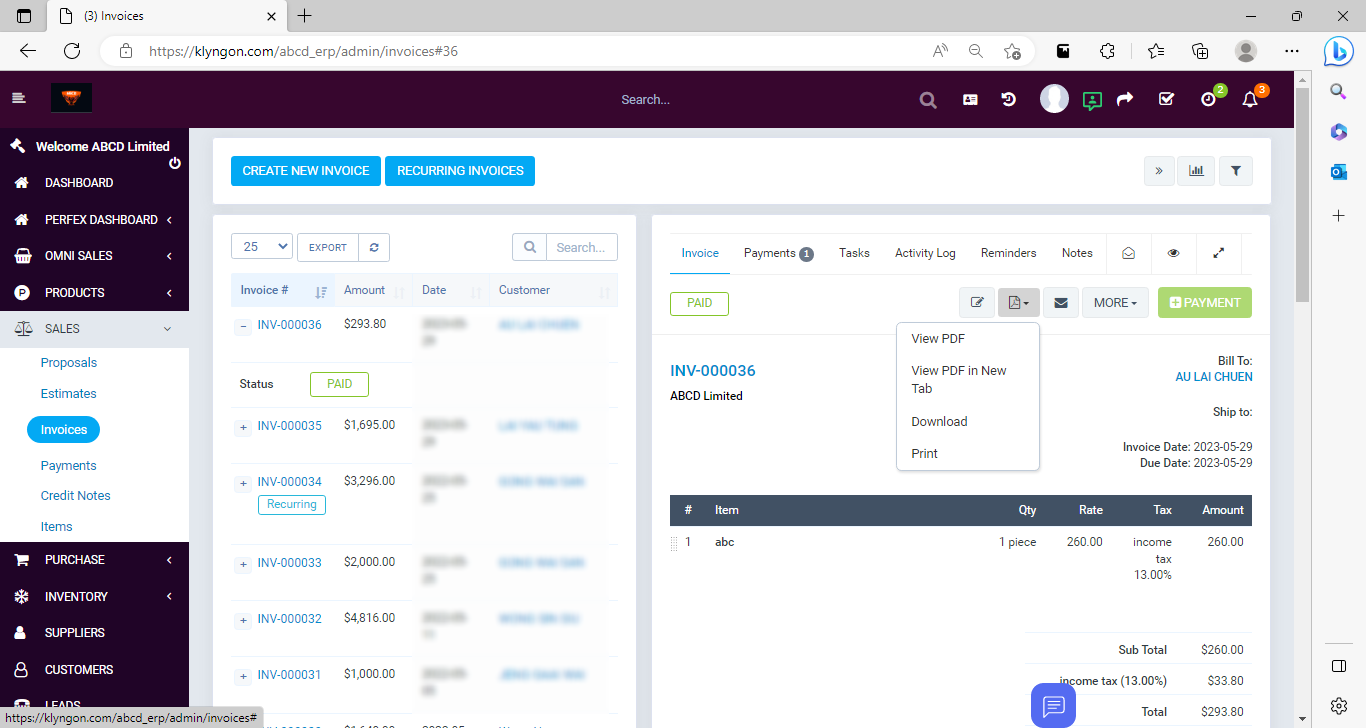
Sales tracking
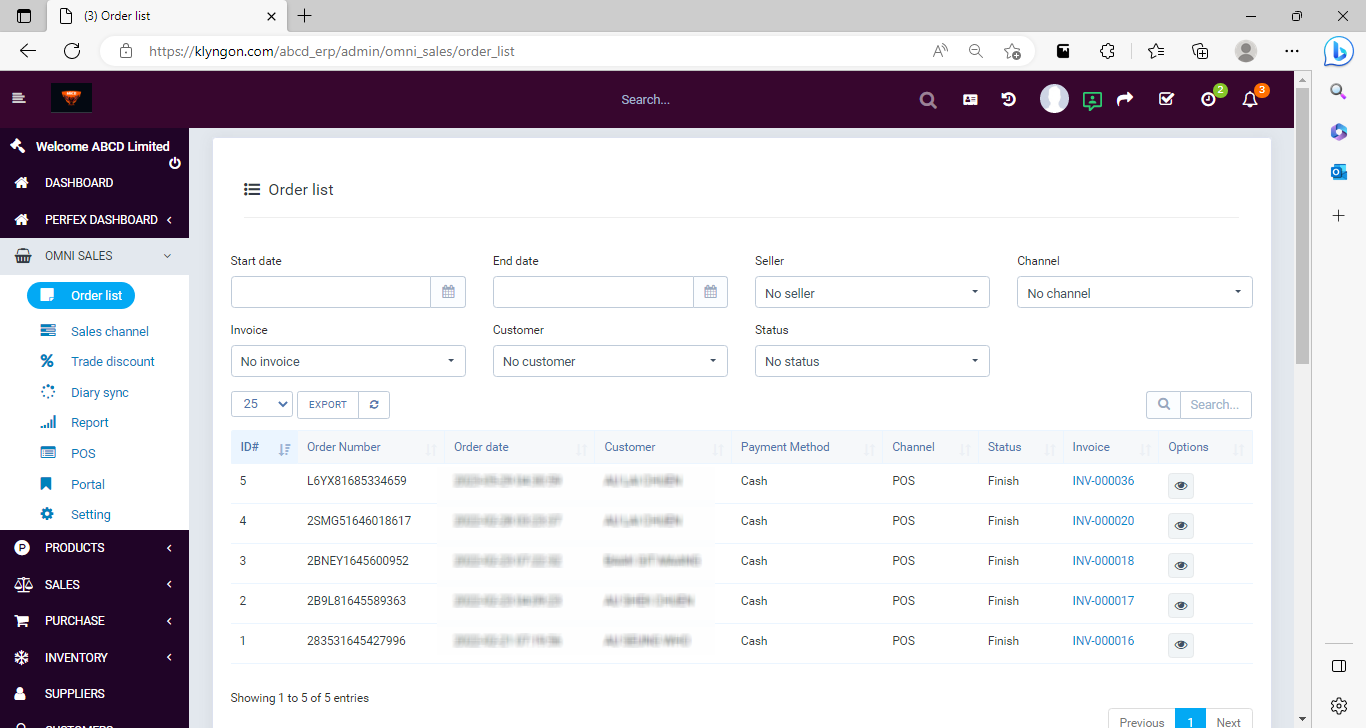
Party management
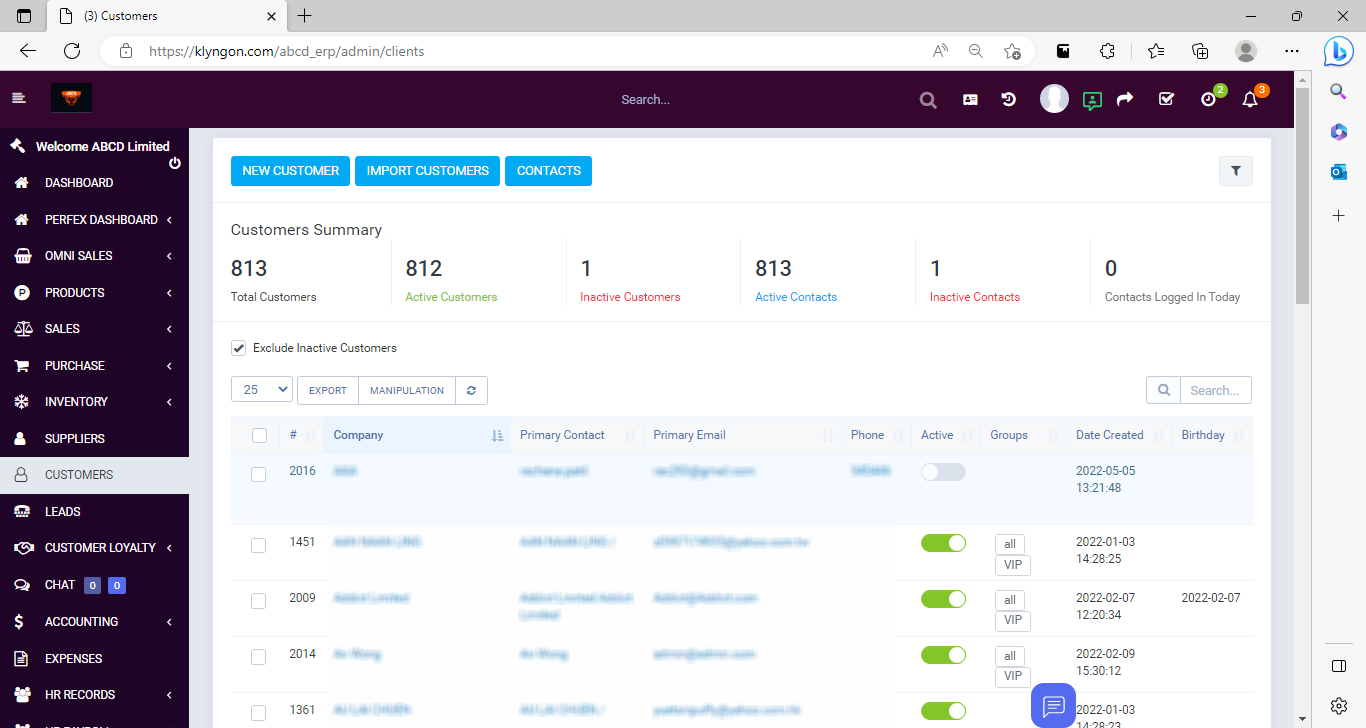
Purchase orders
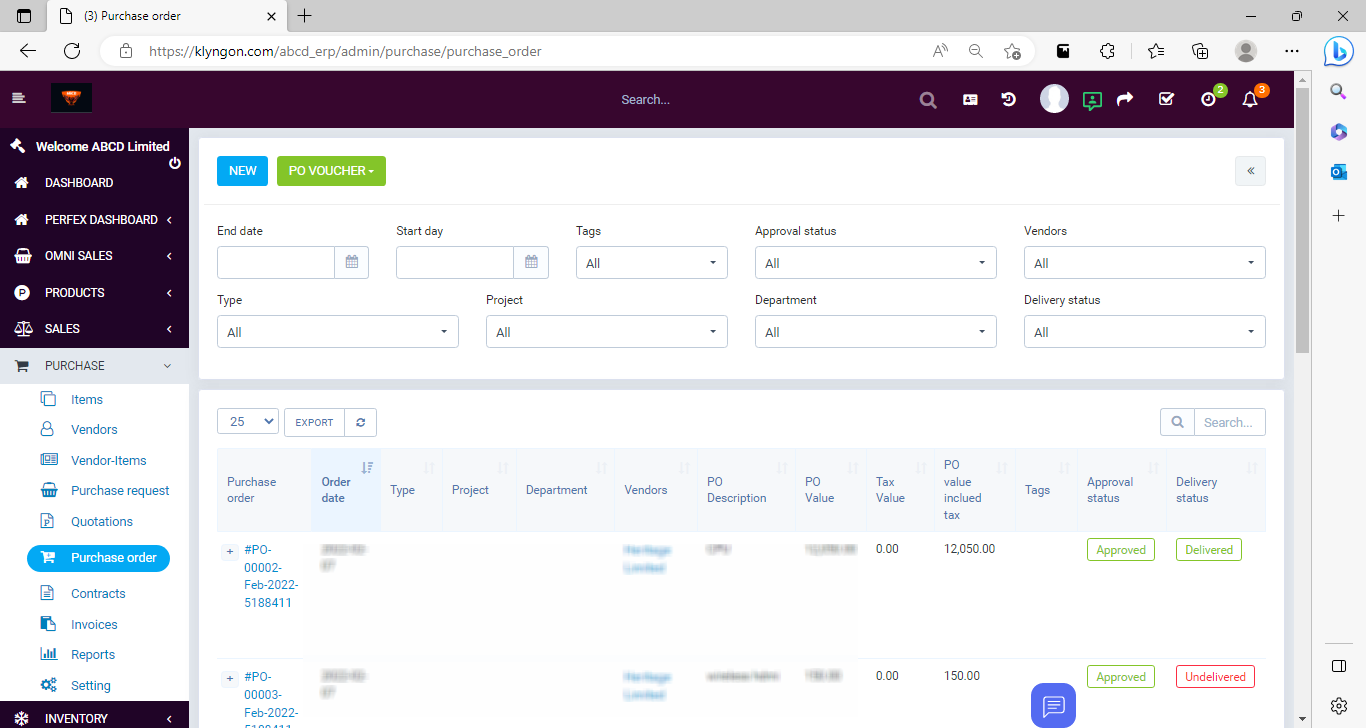
Product management
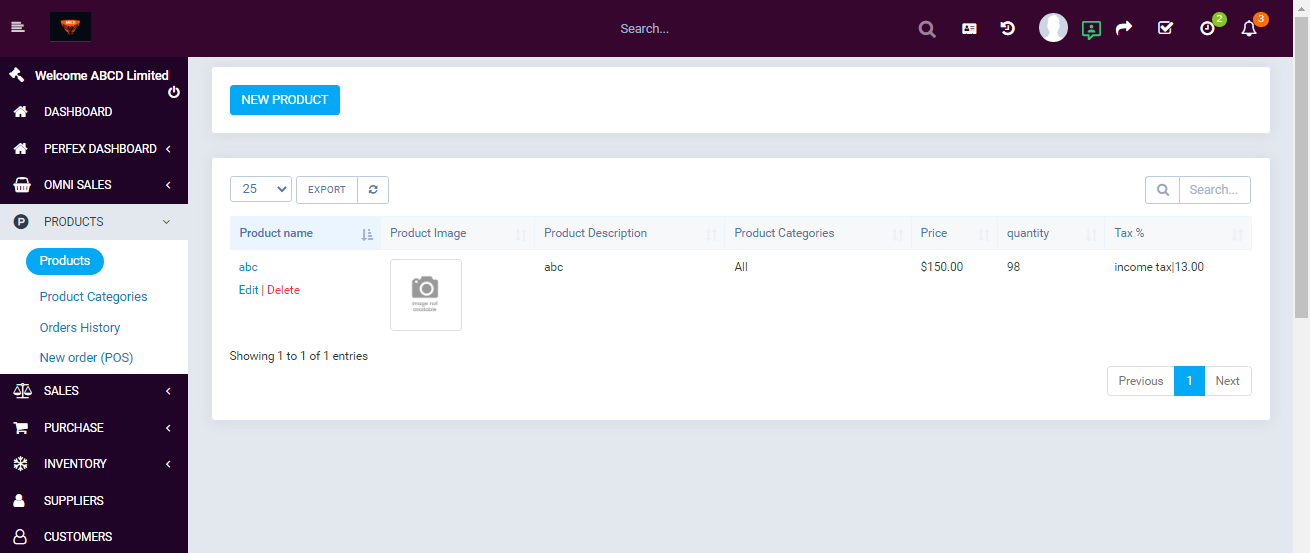
Due lists
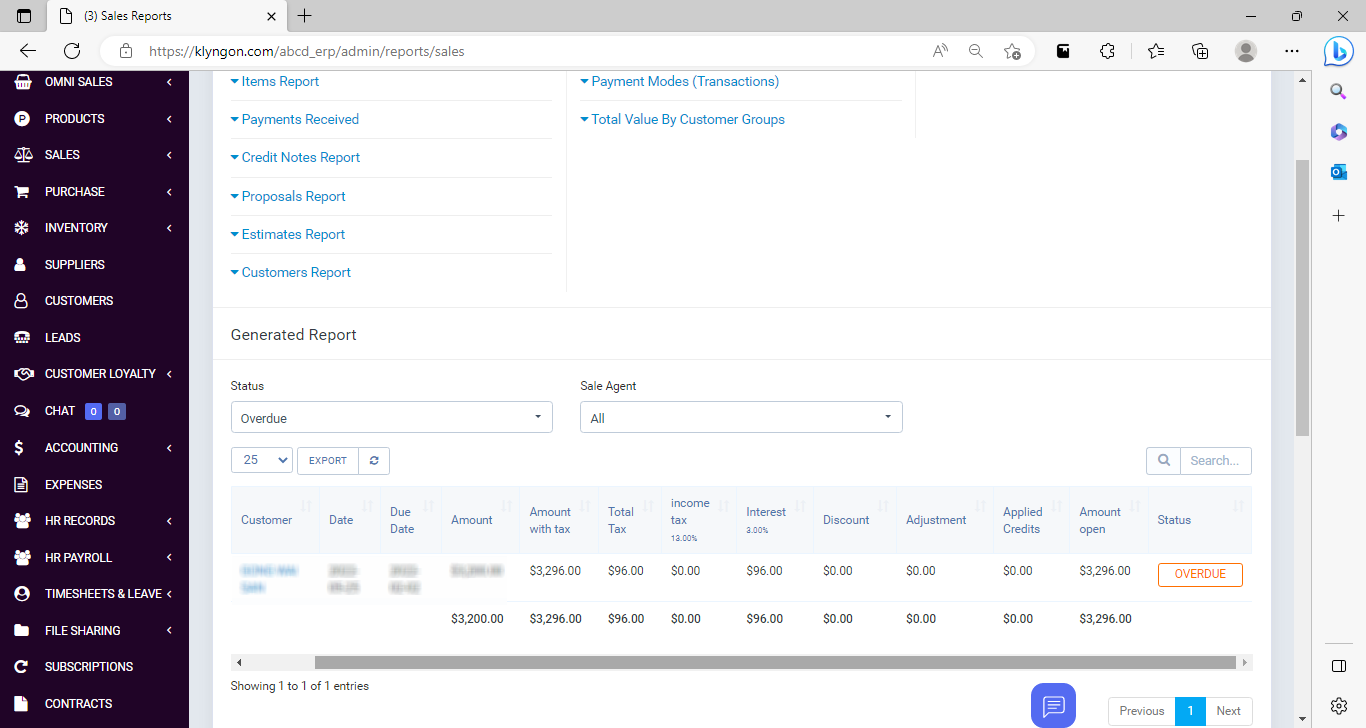
Stock management
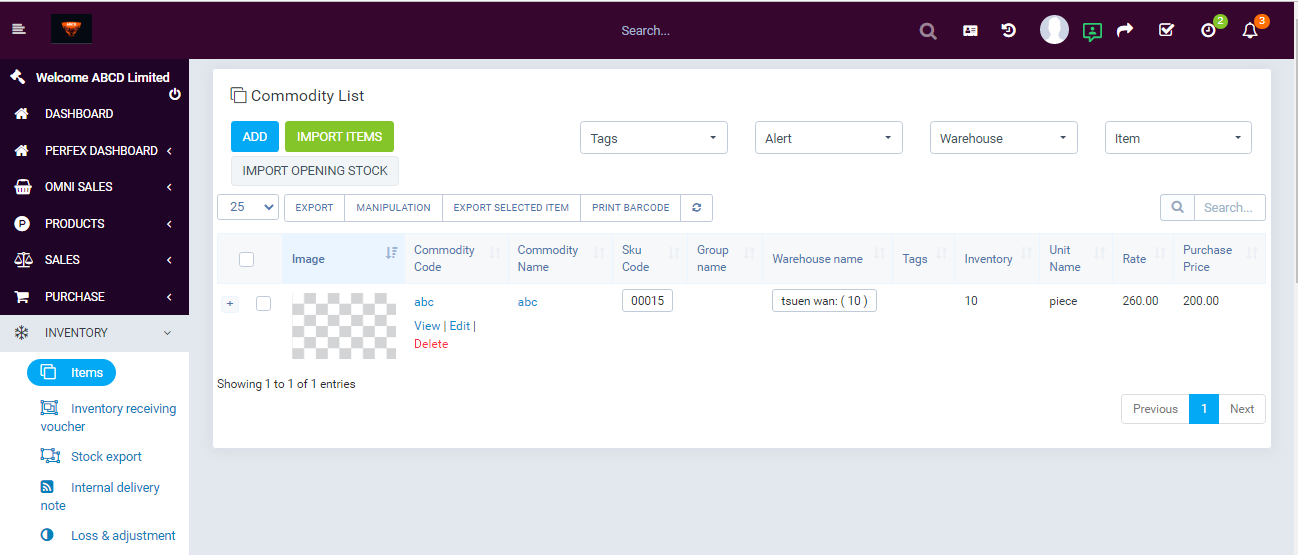
Loss/profit reporting
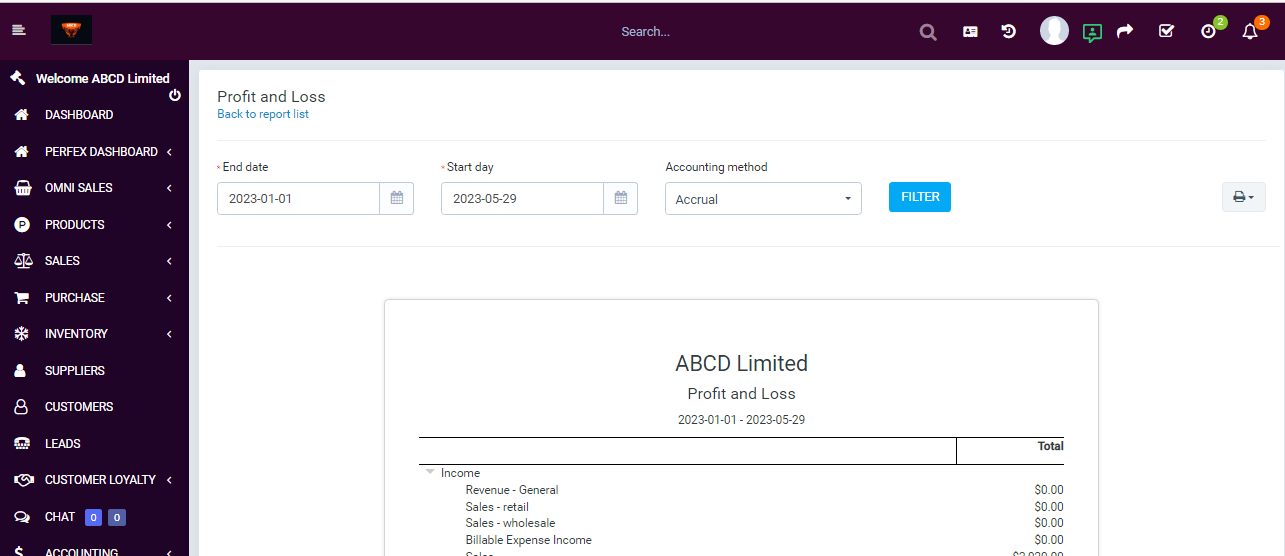
Expense tracking
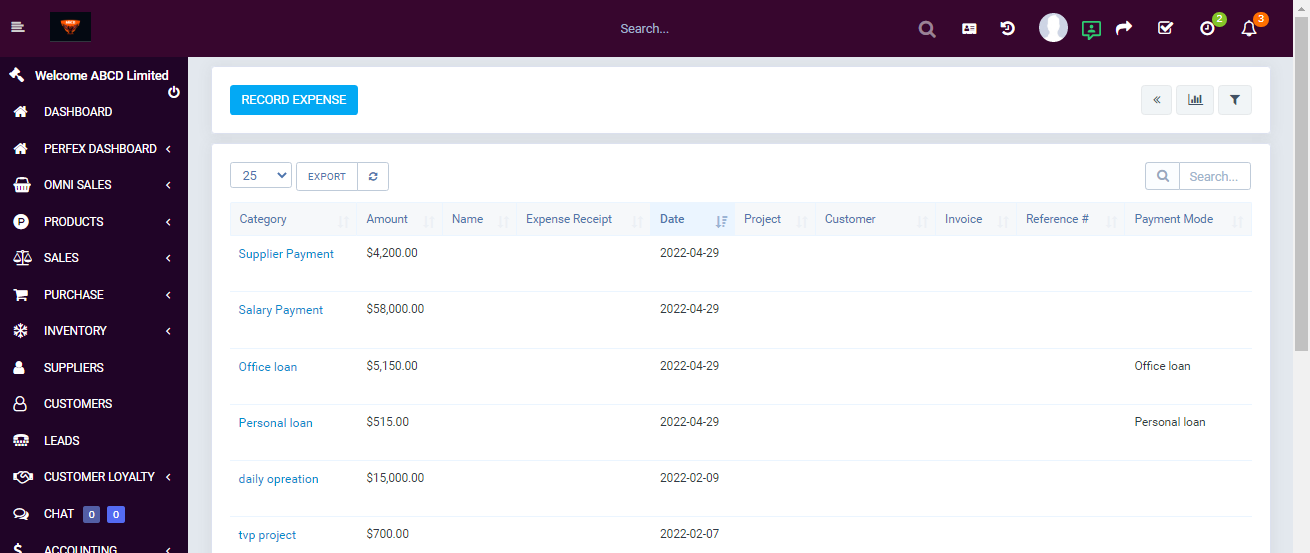
Social Media Login
- Register through social network accounts (with Name, Surname, Email address)
- Log in through social network accounts
- Contact will be created under a respective Customer
- Enable/disable specific social network
Supplier
- Stay on top of business and manage your supplier’s relationships, all from ERP CRM.
- Assign suppliers to specific staffs of your team and let them manage the relationship.
- Allow suppliers to collaborator in the supplier portal
- Make notes, statements, invoices, Credit note, estimate, tickets, contracts, projects, task
Accounting
- Dashboard: Profit & Loss Chart, Income Chart, Expense Chart, Cashflow Chart and Bank Accounts Overview
- Transactions:
- Mapping Bank Statements to Accounting
- Mapping Invoices to Accounting
- Mapping Payments to Accounting
- Mapping Expenses to Accounting
- Mapping Purchase to Accounting (need to integrate with Purchase Management module)
- Mapping Inventory to Accounting (need to integrate with Inventory Management module)
- Mapping Payroll to Accounting (need to integrate with HR Payroll module)
- Item Mapping Setup
- Expense Category Mapping Setup
- Tax Mapping Setup
- Banking Rules: to automatically categorize transactions
- Journal Entry: to record transactions in the general ledger
- Transfer: to transfers of amounts between accounts
- Chart of Accounts is a list of the account numbers and names relevant to your company. Typically, a chart of accounts will have four categories (Asset accounts, Liability accounts, Income accounts and Expense accounts)
- Reconcile: is the process of matching transactions entered into module against your bank or credit card statements
- Budgets Management: supports preparing budgets, which help you monitor, track, and compare expected income and expenses with actual income and expenses. When you prepare a budget, you typically prepare it for a fiscal year, and you can opt to supply budget amounts or use historical amounts
- Business Overview Reports:
- Balance Sheet Comparison: what you own (assets), what you owe (liabilities), and what you invested (equity) compared to last year
- Balance Sheet Detail: a detailed view of what you own (assets), what you owe (liabilities), and what you invested (equity)
- Balance Sheet Summary: a summary of what you own (assets), what you owe (liabilities), and what you invested (equity)
- Balance Sheet: what you own (assets), what you owe (liabilities), and what you invested (equity)
- Custom Summary Report: a report you build from scratch. With more options to customize
- Profit and Loss as % of total income: your expenses as a percentage of your total income
- Profit and Loss Comparison: your income, expenses, and net income (profit or loss) compared to last year
- Profit and Loss Detail: profit and Loss Detail
- Profit and Loss year-to-date comparison: your income, expenses, and net income (profit or loss) compared to this year so far
- Profit and Loss: your income, expenses, and net income (profit or loss). Also called an income statement
- Statement of Cash Flows: cash flowing in and out from sales and expenses (operating activities), investments, and financing
- Statement of Changes in Equity: statement of changes in equity
- Bookkeeping Reports:
- Account list: the name, type, and balance for each account in your chart of accounts
- Balance Sheet Comparison: what you own (assets), what you owe (liabilities), and what you invested (equity) compared to last year
- Balance Sheet: what you own (assets), what you owe (liabilities), and what you invested (equity)
- General Ledger: the beginning balance, transactions, and total for each account in your chart of accounts
- Journal: the debits and credits for each transaction, listed by date
- Profit and Loss Comparison: your income, expenses, and net income (profit or loss) compared to last year
- Profit and Loss: your income, expenses, and net income (profit or loss). Also called an income statement
- Account history: account history
- Recent Transactions: Transactions you created or edited in the last 4 days
- Statement of Cash Flows: cash flowing in and out from sales and expenses (operating activities), investments, and financing
- Transaction Detail by Account: transactions and total for each account in your chart of accounts
- Transaction List by Date: A list of all your transactions, ordered by date
- Trial Balance: this report summarizes the debit and credit balances of each account on your chart of accounts during a period
- Sales tax:
- Tax Detail Report: This report lists the transactions that are included in each box on the tax return. The report is based on accrual accounting unless you changed your tax reporting preference to cash basis
- Tax Liability Report: How much sales tax you’ve collected and how much you owe to tax agencies
- Tax Summary Report: This report shows you the summary information for each box of the tax return. The report is based on accrual accounting unless you changed your tax reporting preference to cash basis
- Sales and Customers Reports:
- Deposit Detail: your deposits, with the date, customer or supplier, and amount
- Income by Customer Summary: your income minus your expenses (net income) for each customer.
- Expenses and suppliers:
- Cheque Detail: The checks you’ve written, with the date, payee, and amount
- Budgets:
- Budget overview: this report summarizes your budgeted account balances
- Profit and Loss Budget vs Actual: this report shows how well you are meeting your budget. For each type of account, the report compares your budgeted amounts to your actual amounts
- Profit and loss budget performance: this report compares actual amounts to budgeted amounts for the month, the fiscal year to date, and the annual budget
- Accounts Aging:
- Accounts Receivable Aging Summary: unpaid balances for each customer, grouped by days past due
- Accounts Receivable Aging Detail: unpaid invoices, grouped by days past due
- Accounts Payable Aging Summary: the total amount of your unpaid bills, grouped by days past due
- Accounts Payable Aging Detail: your unpaid bills, grouped by days past due
Sales Commission
- Create Sales Commission Structures, support set up by customer groups or customers:
- Structure 1 – Total Invoice (Percentage or Fixed Amount)
- Structure 2 – Ladder Invoice (Percentage or Fixed Amount)
- Structure 3 – The value of the Product (Percentage or Fixed Amount)
- Structure 4 – According to the first order
- Structure 5 – According to the quantity of each item in the order
- Structure 6 – Ladder Product (Percentage or Fixed Amount)
- Structure 7 – Calculate the commission on the profit of the sale (based on the selling price and cost)
- Commission hierarchy and commission settings for the staff assigned to the client group
- Allocate commission program to Staffs
- Allocate commission program to Clients/Partners
- Commission will be automatically calculated with payment, in case any invoices have not been calculated, you can use recalculate
- Commission payment receipt, receipts can be converted to expense
- View reports and commission statistics
- Dashboard widget for each employee when logged in
Inventory
- Manage the list of attributes of goods (type, group, subgroup, unit, color, body, size, style), declare the warehouse, the minimum inventory rules of each type of goods
- Set the profit rate, the profit rate that can be applied on each item
- Manage goods, support sorting by warehouses, by expiry date
- To see details of which warehouses are still in stock with the quantity, the number of expired items (if any), the history of import, export, and adjustment in the warehouse
- Import goods into the warehouse
- Export goods from the warehouse
- Link inventory notes with invoices
- Adjust the quantity in stock or report the loss of goods
- Import and export internal warehouse
- View the entire warehouse transaction history
- Reports on import, export, and inventory of goods in stock, and reports on the value of current goods in stock
- Analyze current inventory value
Purchase
- Manage item list with many extended attributes inherited from ERP’s item: image, item code, barcode, purchase price
- Vendor Management: Company info, Contact, Contract, Purchase Order, Payment, Expenses, Note, Attachments
- Manage procurement requests of Departments
- Manage quotes from Vendors
- Manage Purchase Order from Vendors, manage payment progress on this order, support reminders, make notes and attach documents related to this order
- Create tasks and assign them to employees on Purchase Quotation and Purchase Order
- Convert purchase order to expense
- Manage contracts of Vendor, support signing similarly to ERP’s sales contracts
- Invoice and Payment Management
- Reports and charts
- Vendor Portal
Product and Services
- Customers will be able to order to a product using any available payment gateway with invoices
- Customer will be able to order recurring or one-time products using invoices
- Customers will be able to subscribe to a product using stripe subscription
- Customer will be able to order a subscription without staff manually creating a subscription from the admin dashboard
- Flexible product grouping to target specific clients
- Admin/staff will be able to create products for subscription or invoices
- Admin/staff will be able to add product for a specific customer only (visible to only that customer)
- Admin/staff will be able to add product for a group of customers only (visible to only customer that belongs to that group only)
- Admin/staff will be able to add product available to all customers
- Admin/staff will be able to choose if the invoice product should be available or not on products page
- Admin/staff will be able to choose if products for subscription should be available or not on products page
- products can be created by staff using stripe plans for a particular customer, customer group or all customers
- Products can be added for as invoice product
- See History of customers purchases
- You can collect additional Information for customers e.g., Shipping details
- Module views are Customizable without worrying about updates (supports for my prefixed views)
Chat
- Chat full view Dark Theme
- Chat full view Light Theme
- Clients’ area chat support (Option to disable)
- Create Chat Announcements and Chat Groups
- Shared photos and files History
- Live preview
- Convert messages to ticket
- Connect with your clients
- Draggable / Toggleable chat with state remembered
- Live search messages history
- Permissions, Admin and Clients multiple Options
- Chat with multiple members at once
Customer Loyalty
- Purchase Products through Points
- Coupon Generation
- Per Money Spent Points
- Membership Feature
- Points Expiration
- Purchase Product by Redeeming Points
- Points Log Feature
- Redeem Points Conversion
- Points Table
- Points log feature
- Redeem directly on Invoice without going through Sales Order of Omni-channel Sales module
Booking appointment features
- Google Calendar API (One way Sync)
- Google Meet Integration
- Invite Client and Staff to Google Meet (via email) with custom message
- Outlook Calendar API (One way Sync)
- Past Appointments
- Recurring Appointments
- Request a Callback
- External leads / clients can requests callbacks
- Callbacks assignee’s
- Callbacks notes
- Custom Fields
- Email Tracking
- Convert to task (can be related to Project, Invoice, Customer, Estimate, Contract, Ticket, Expense, Lead and Proposal)
- Convert to lead
- Appointment Feedback’s. Clients with finished appointments can add feedback rating and comment. Staff can request a feedback.
- Embed (iFrame) form to any of your websites (can be added to multiple websites)
- Staff permissions ( View-Global, View-Own, Edit, Delete )
- Live push notifications (Reminders, New Appointment, Appointment Cancelled, Request Cancellation, Updated, Feedback notifications, Callbacks notifications)
- Dashboard Widget
- Google Calendar API
- Today’s Appointments Calendar sync
- Option to Edit Appointment
- Option to Delete Appointment
- Option to Cancel appointment
- Option set default table filter
- Option set clients to book appointments logged in or before login
- Calendar type events
- Appointment Notes
- Appointment Types
- Calendar type color events in staff and clients area
- Books appointments directly from customers area
- General appointment view
- General appointment view separate for external public client url client (hashed and unique)
- General appointment view separate for internal staff private CRM url attendee
- Assign Multiple Staff Attendees
- Internal Appointment (Contacts)
- Internal Appointment (Leads)
- External Appointment
- External iFrame Form (Contact)
- Email Notifications and email reminders
- Reminder Notifications
- Send Early Reminder
- Access Logs
- Reschedule appointment (Mark as Ongoing)
- Email Templates
- Appointment Approved to (Staff and Attendees)
- Appointment Cancelled to (Staff and Attendees)
- Appointment Approved to (Contact)
- Appointment Cancelled to (Contact)
- Appointment reminder to (Staff and Attendees)
- Appointment reminder to (Contact)
- Callbacks Assigned to (Staff)
- New Callback to (Staff)
- Feedback received to (Staff)
- Feedback updated to (Staff)
- Dashboard Today’s Appointments Widget
- Add today’s appointments widget to your dashboard
- All your appointments are shown and synced with your calendar
- Directly open appointment from calendar
- Calendar colored events
- Flexible date and time manipulation
- Busy hours and dates indicator
- Also available in external form
- Email notifications:
- Send Email notifications to contact / attendees on creation, approval or editing existing appointment
- Email Templates for Appointments (translate ready)
- Custom content and subject
- Custom Fields
- Feedback’s
- Callbacks
- Custom admin email templates
- Appointment Confirmation
- Appointment Cancellation
- HTML content via Tiny MCE editor in Email Templates
- Custom statuses for different status of appointments : pending, approved, cancelled, confirmed, upcoming
- Template merge fields, in Email templates
- Action Hooks
- Table Filters
- All
- Approved
- Not Approved
- Cancelled
- Finished
- Upcoming
- Missed
- Recurring
- Lead
- Internal Staff
- Live Search, Live Search Leads
- Source: eg. Internal (Contact) / External / Lead (Can be marked as External from Inside CRM or External Contact from any website you added Appointly embed form)
- Appointment due date pointers
- Appointment busy dates pointers (can be disabled)
- Responsive Bootstrap Layout
Web Page Builder
- LandingPage Management
- LandingPage builder
- Templates
- LandingPage Settings: Social, SEO, Custom code, Form
- Submit Form leads
- Drag and Drop builder
- Multi Template
- Easy Builder with blocks
- Admin: Management Templates
- Admin: Management Blocks
Online Sheet
- Spreadsheet Editor – Save and manage your precious data with spreadsheets.
- Edit spreadsheets online: Nothing beats the simplicity of entering data into a table. With this in mind this module provides an online spreadsheet editor which allow users to insert their data into their documents without hassle. You can even apply formulas and calculations to the data just like regular spreadsheets. This module also support drop down list which allows you to display a number of valid options for a specific topic. It’s important to keep your users engaged with your content. This can be accomplished by changing styles and customizing the appearance of your documents to make it more attractive for the users to view.
- Organize Your Documents – Stay organized and maximize productivity.
- Align your work with your teammates: Easy retrieval when you need to search for a specific documents. Too many documents at once? Don’t worry organize them by projects. If certain documents were misplaced in a project simply move them directly from one project to another. When you create a documents and add a tag to it, it will be automatically categorized under that specific tag. This will save you time and effort on categorizing each documents after creation.
- Sharing – Share your work and consolidate with others.
- Align Work with Your Teammates: When the work is ready it’s time to share it with the world. This module supports webpage embed code and you can also export or import data records from MS Excel.
- Team Collaboration – Teamwork is a key factor when it comes to success.
- Safely Stored on Cloud Repository: This module makes it easy to gain access to your documents through the team. Team members can edit the documents remotely and save them directly to Cloud Repository. This module gives your team members the ability to access important documents anywhere, at anytime. Unlimited projects and users can provide a more efficient arrangement for the team. This allows the team to run at its full capacity and fulfill its full potentials.